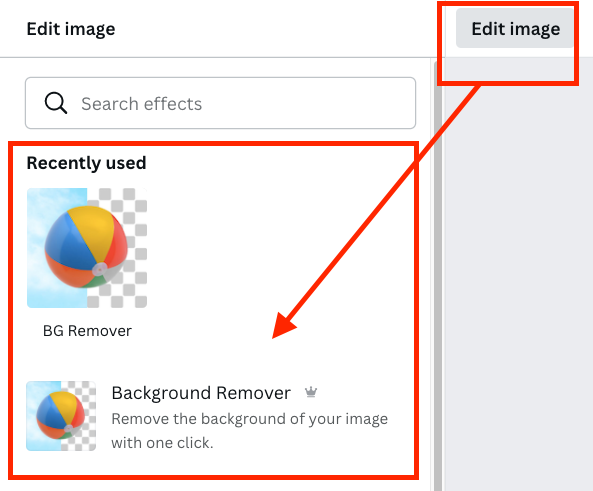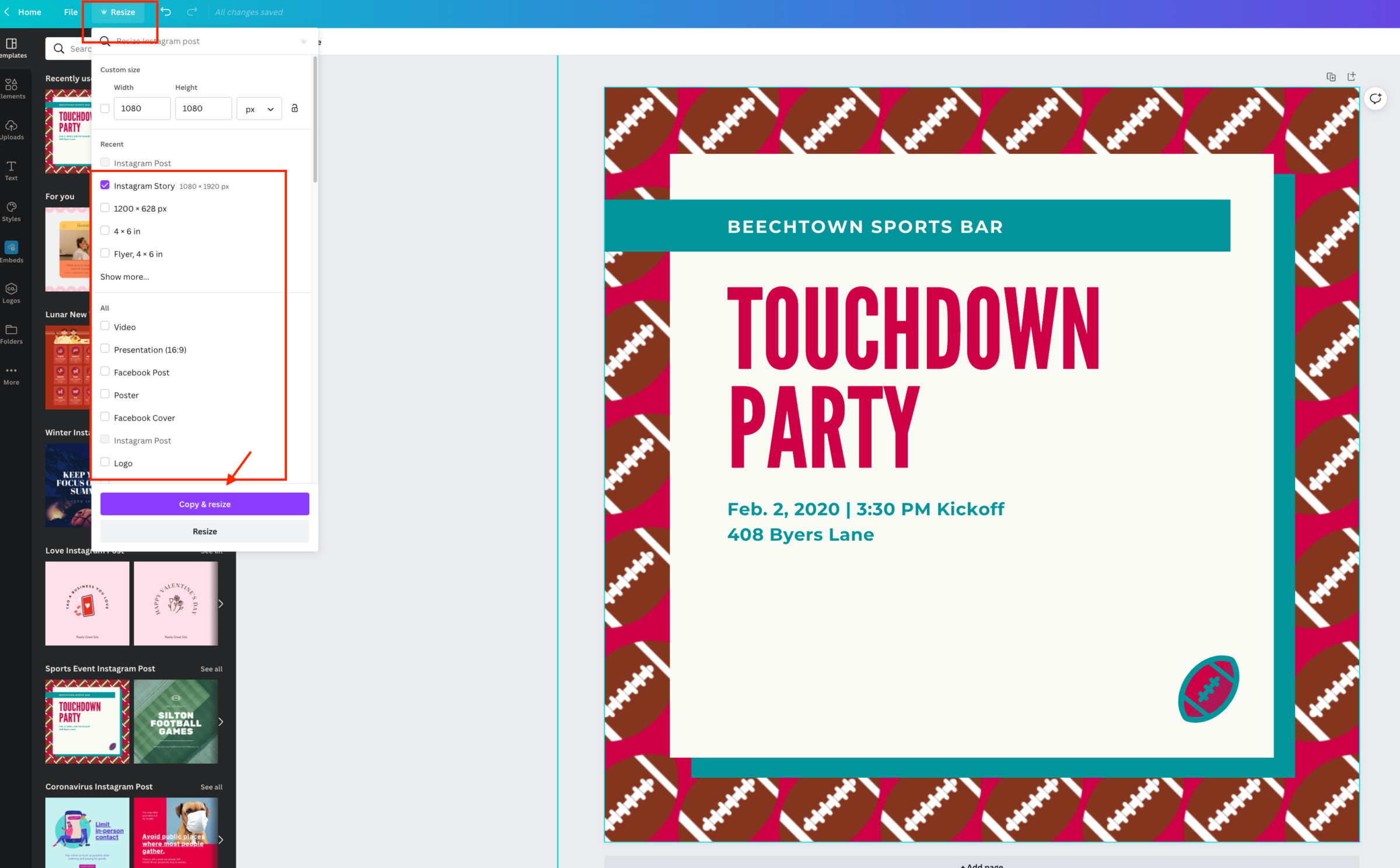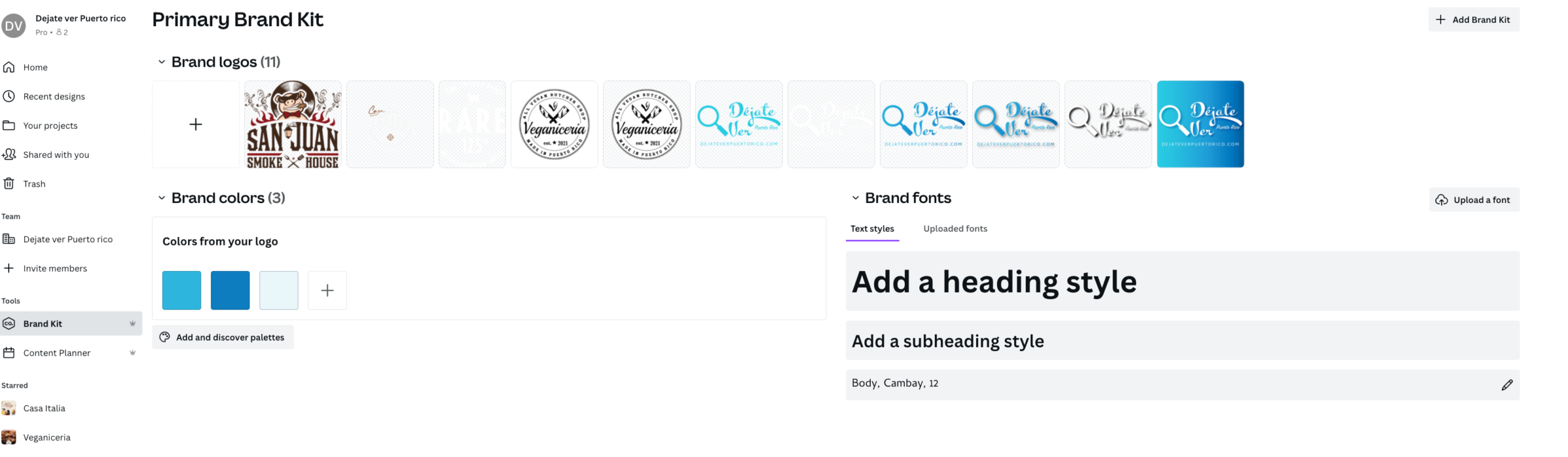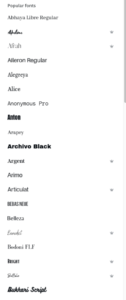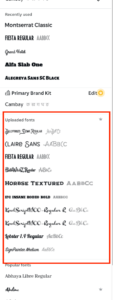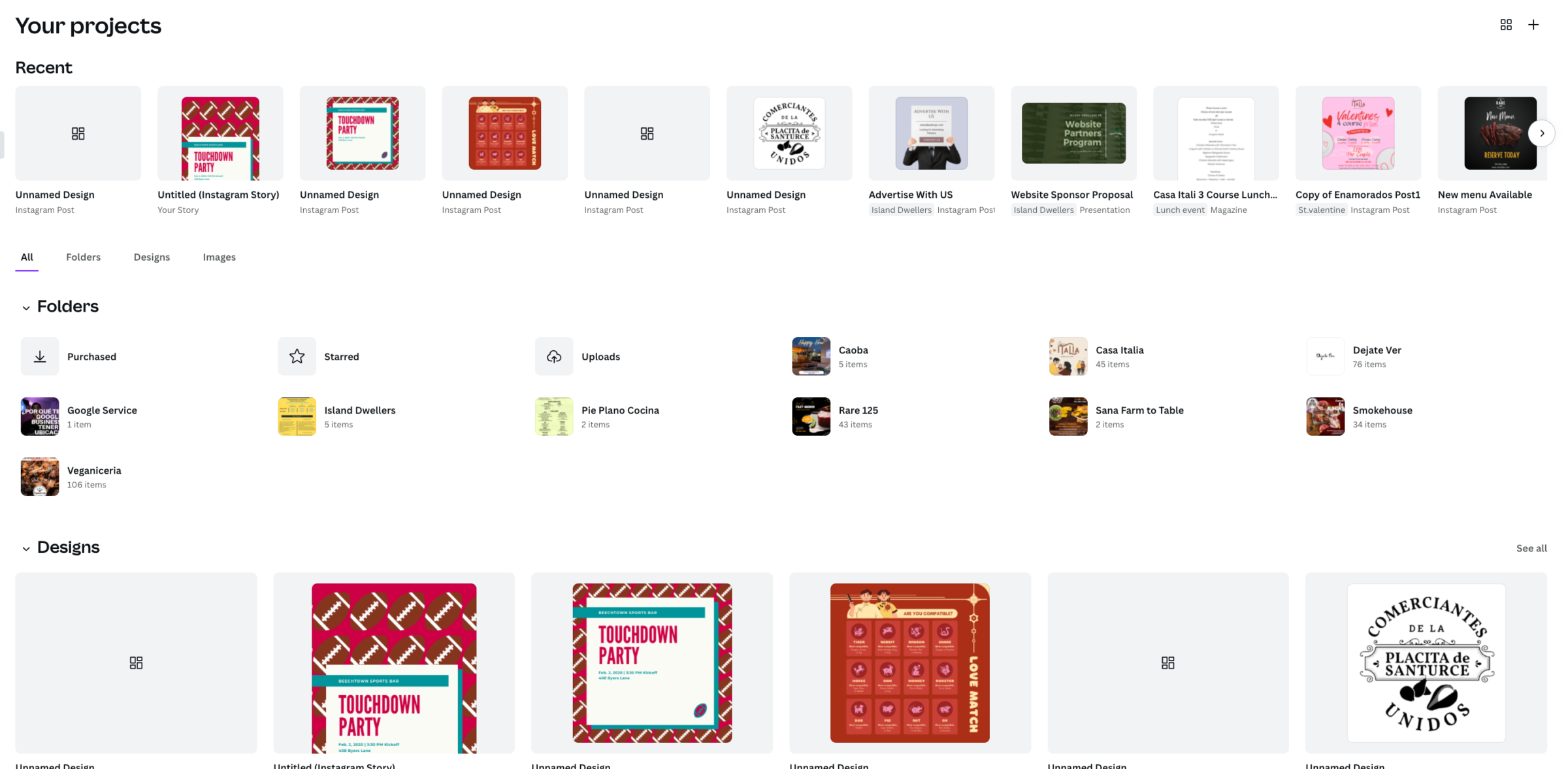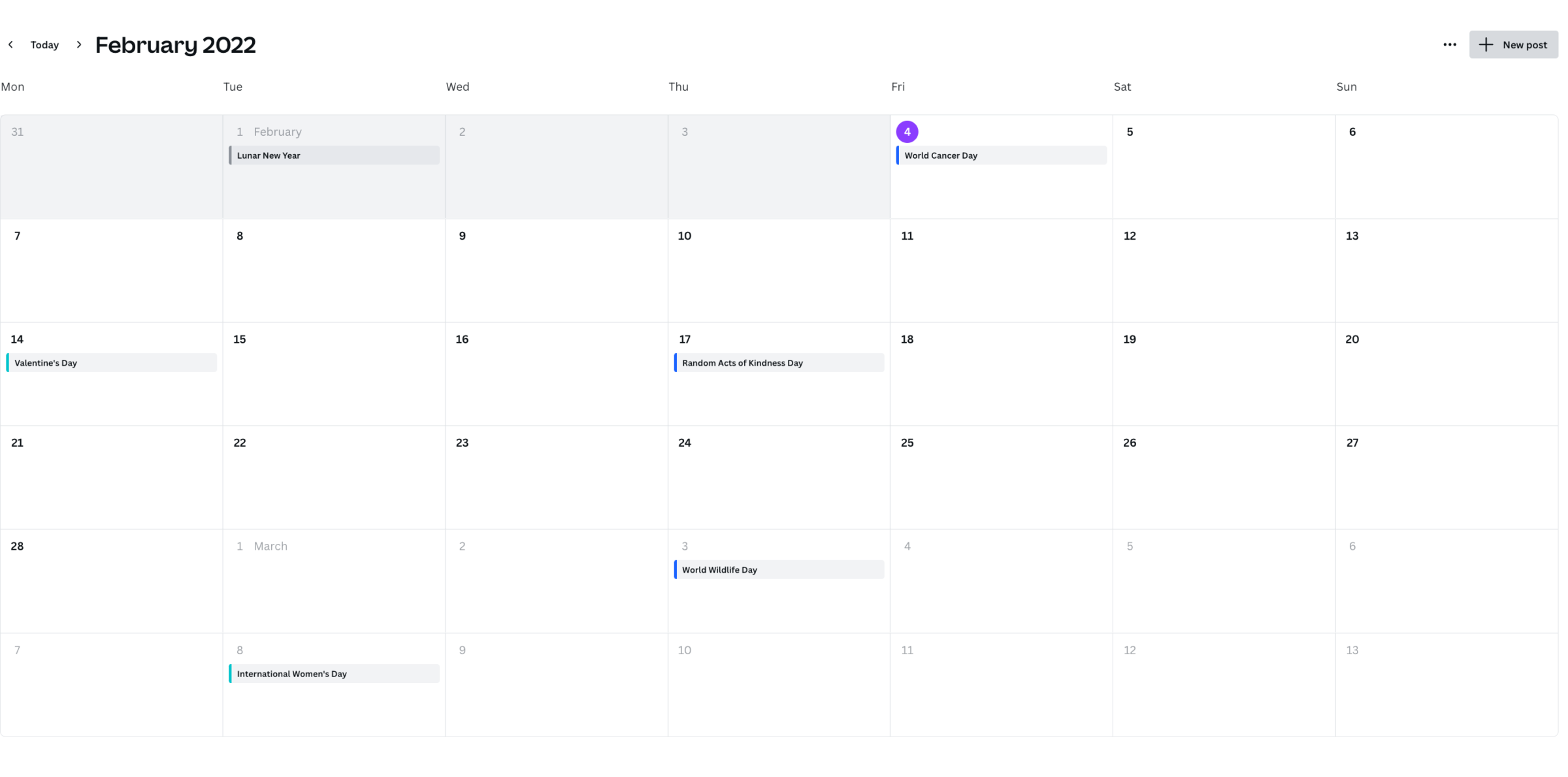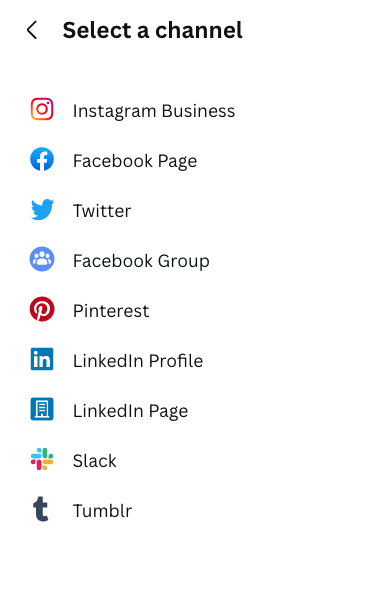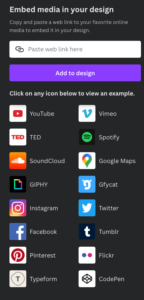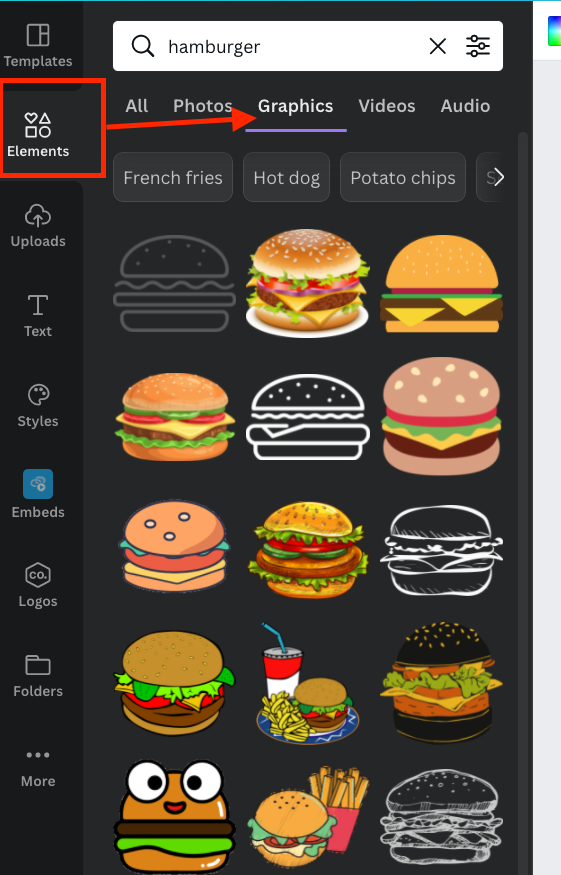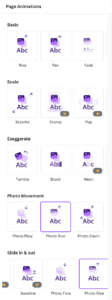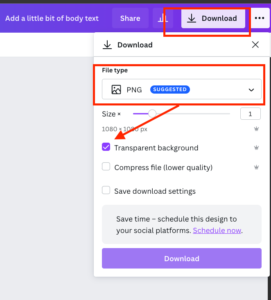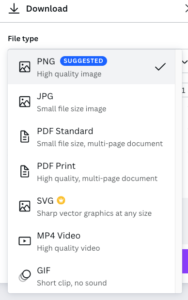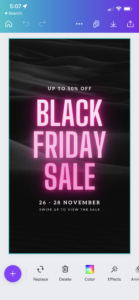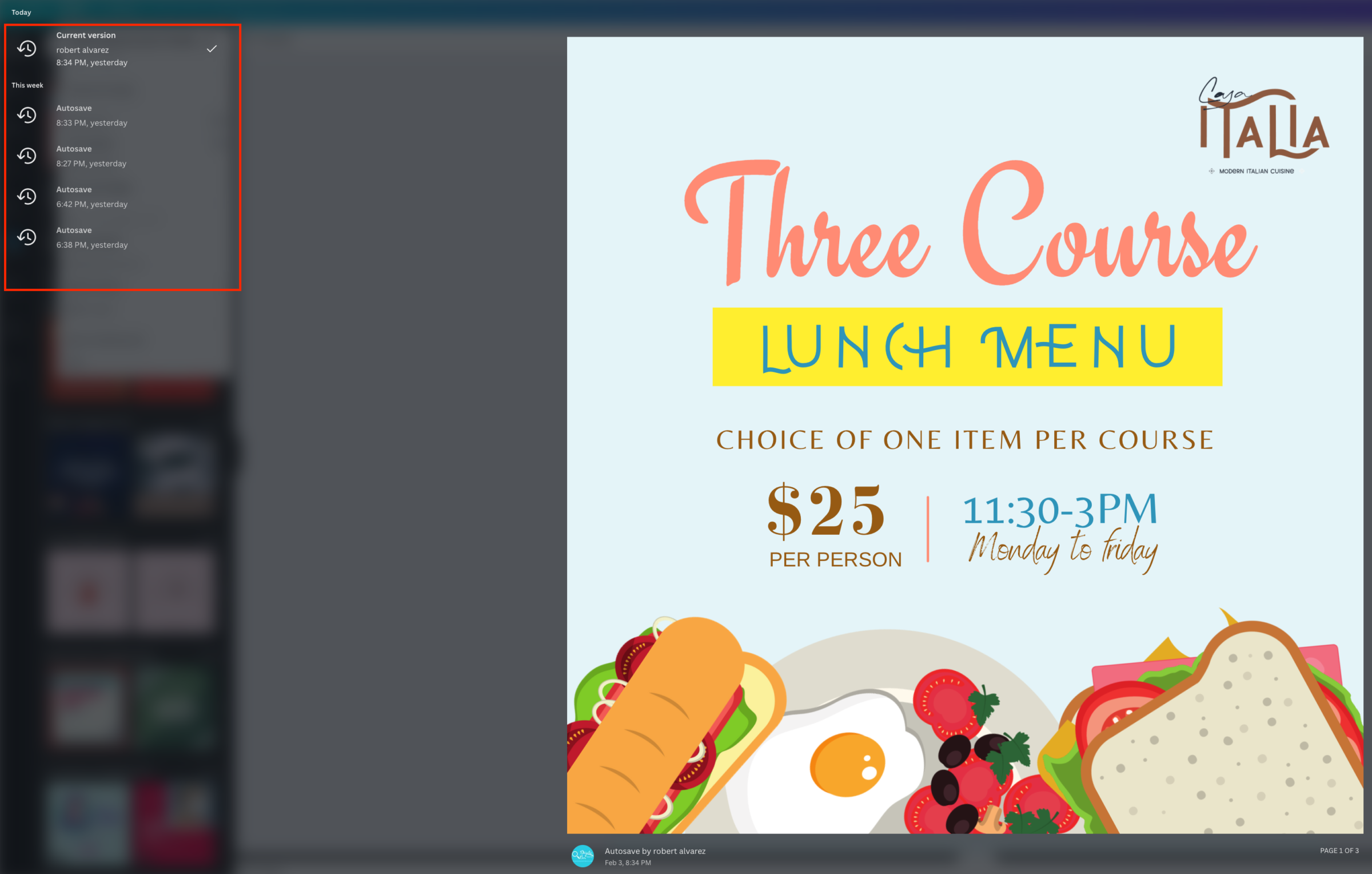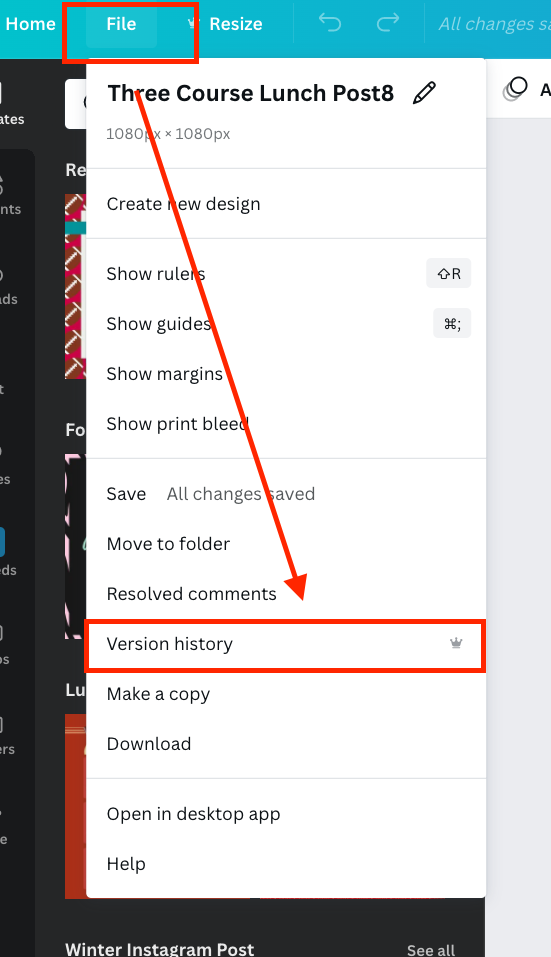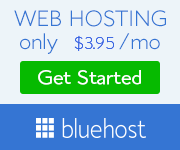Why did I decide to write a canva pro review?
Being an illustrator purist, I decided to give you the top 21 great reasons to upgrade to Canva pro review.
Number #7 Was The Main Reason That I Decided To Upgrade To Canva Pro.
I started my digital marketing agency in 2019. And my primary weapon of choice has always been Adobe Illustrator.
Even for the dumbest and simplest jobs, I use Illustrator.
So this blog post is written, by an Adobe Illustrator junkie, and purist who has made the change to Canva Pro.
I love Adobe Illustrator to its core, and always have since I learned how to use it back in the mid-2000s.
So you can imagine how skeptical I was to even try Canva when I learned about it.
How did I start using Canva Pro?
I began to use Canva as inspiration for content to use in Adobe Illustrator.
I feel very confident that I can create anything that I can imagine in Illustrator.
But sometimes I just need the inspiration to start walking down a certain path or create a certain look for a specific niche or product.
So, when I felt a bit stuck and not creative, I would log in to my free Canva account, and just look through the templates for inspiration.
I then would replicate the same templates in Illustrator and finish the design.
Yes, I know… double, triple, and quadruple work.
But, This is how loyal I was to Illustrator.
I honestly think that I did it to polish my Illustrator skills and to see if I can pull off the same designs.
So, what changed?
High demand from customers.
As much as I loved to do the extra work, customers requested more art and more variations of the same art for social media.
Then they requested the art be made in different sizes for stories or posts.
Not only was it cumbersome in the work, but also organizing, and creating a systemized order with folders on my computer’s drive was becoming a bit confusing.
Sometimes I couldn’t find the files I needed. Or the elements that I used for one art and wanted to use for another.
And as you can imagine, this was taking much longer than it should, and I needed a simpler way to organize everything.
So, I decided that I needed a much more efficient way to put out these jobs and have a better way to organize my files.
I decided to dig into Canva to see what it offered. But I needed to see how easy was the learning curve so that I wouldn’t spend too much time trying to learn how to use it.
What is Canva Pro?
ProCanva is an all-in-one easy-to-use online design tool that you can use to create designs for social media, websites, presentations, banners, flyers, videos, and much more.
How easy was Canva Pro to start designing?
Canva is an easy-to-use platform that has a quick learning curve so that you can start designing almost immediately.
I think that coming from Illustrator delayed me to fully embracing Canva.
I was so used to overcomplicating everything and overthinking the steps I needed to do to complete a design, that when I used Canva, everything was really simple.
Too simple.
There are no layers, objects, strokes, or pen tools in Canva pro
You’re working from templates and a large library of elements that you can use to efficiently create your design and get started on your next one.
But upgrading to Canva pro from the Canva free plan, took everything to the next level.
Canva is now my primary design platform for my business.
I still use Illustrator for complex jobs, but I can honestly say that I can do the same jobs in Canva, it’s just that the format for some of these jobs is already in pdf.
But whenever I start any new job, it’s always in Canva Pro.
An this is why I want to give you the top 21 great reasons to upgrade to Canva pro review, and why I believe that Canva can change your business no matter what industry you are in.
Before getting started, let’s answer a few questions:
What is the difference between Canva and Canva pro?
Canva pro opens your account to the full capability of Canva. Canva Pro will upgrade your account to more fonts, images, templates, and most important organization.
How good is the Canva Free Plan version?
The Canva free version has a lot of features that you can use if you just need to push out simple designs for social media and other projects. But Canva Pro offers more design elements, and other efficiency and operational upgrades that makes it really easy to grow and organize your business.
Is Canva pro worth upgrading?
If you have a business that has multiple team members, I will highly suggest the upgrade to Canva Pro. Canva offers great team collation capabilities, and it is great to keep your designs organized.
If you are by yourself, have customers, or plan to grow your business, I would highly suggest Canva Pro.
It is great to get all the features that Canva has to offer for a low monthly, or yearly price.
Is Canva Pro better than Photoshop?
This all depends on what your job is requiring.
Photoshop at its core is a photo editing tool. Yes, it is great for designing great flyers, and graphics, but it can be a bit overwhelming for someone starting out.
Photoshop’s primary objective is to create photo modifications and compositions.
Canva is a simple tool to create designs.
Yes, you can import images to Canva, but it is not a photo editing tool like Adobe Photoshop.
Is Canva better than Illustrator?
This comparison depends on your knowledge of Illustrator, and the amount of work you need to produce.
I find that Illustrator is a closer comparison to Canva than is Photoshop, but it is still not the same.
Illustrator is a much more complex tool where you can create many more functions than Canva.
But with Canva Pro, you get straight to the point.
The learning curve is small and will Canva Pro you get all of the tools necessary to do what you need to do.
Adobe Illustrator gives you a library of tools and elements that are overwhelming and could take you longer to learn than Canva.
Who can benefit from using Canva Pro?
Canva Pro offers many tools that can be used across all industries. Teachers, students, small or large agencies can benefit from the organization, and collaboration tools Canva pro has to offer.
Accordion Title
How Much does the Canva Pro subscription cost?
For 1-5 people on your team, Canva Pro is as little as $12.00 per month or $119.99 per year.
I highly suggest purchasing the yearly subscription since you can save 2 free months.
Canva Pro also has plans for large companies and educational organizations.
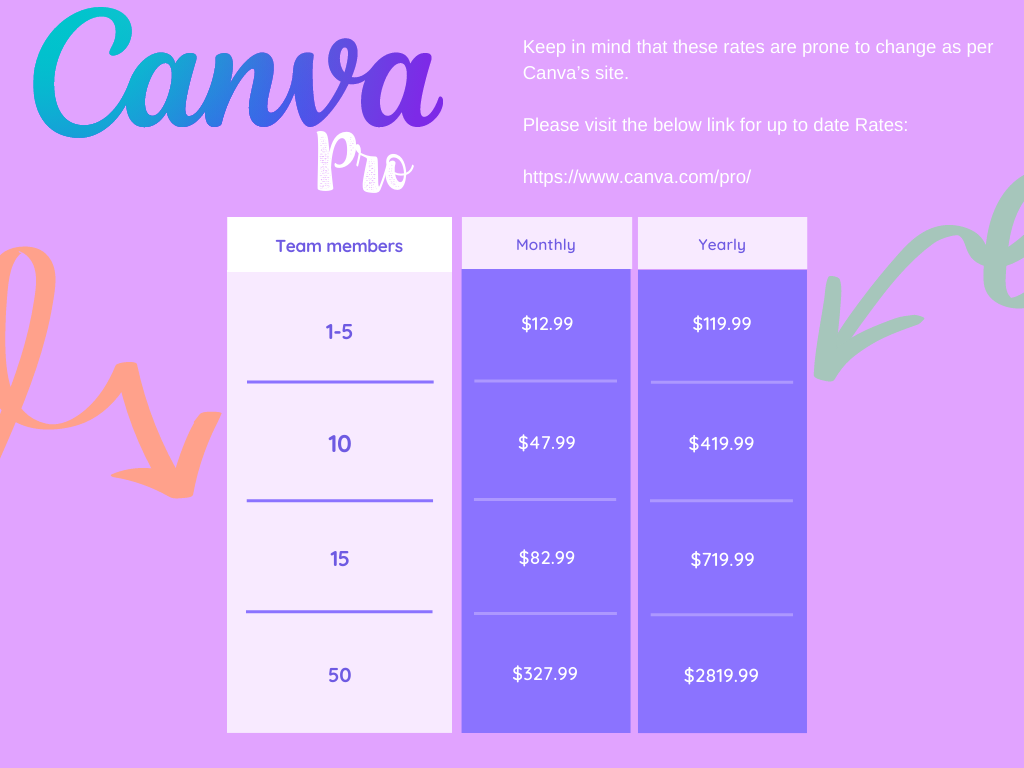
Does Canva Pro have a free trial?
Yes, it does! You can try Canva pro for free for 30 days.
Yes, I said FOR FREE.
This means that you can test out each and every feature that I will review in this post for 30 days.
And if you decide to subscribe, the $12.99 monthly fee isn’t bad either.
Please note that this article includes sponsored affiliate links to Canva Pro. If you enjoy reading this information and find it useful, you can support the writer by signing up to Canva Pro by clicking one of our sponsored links.
So, what are the top 21 great reasons to upgrade to Canva pro review?
Table of Contents
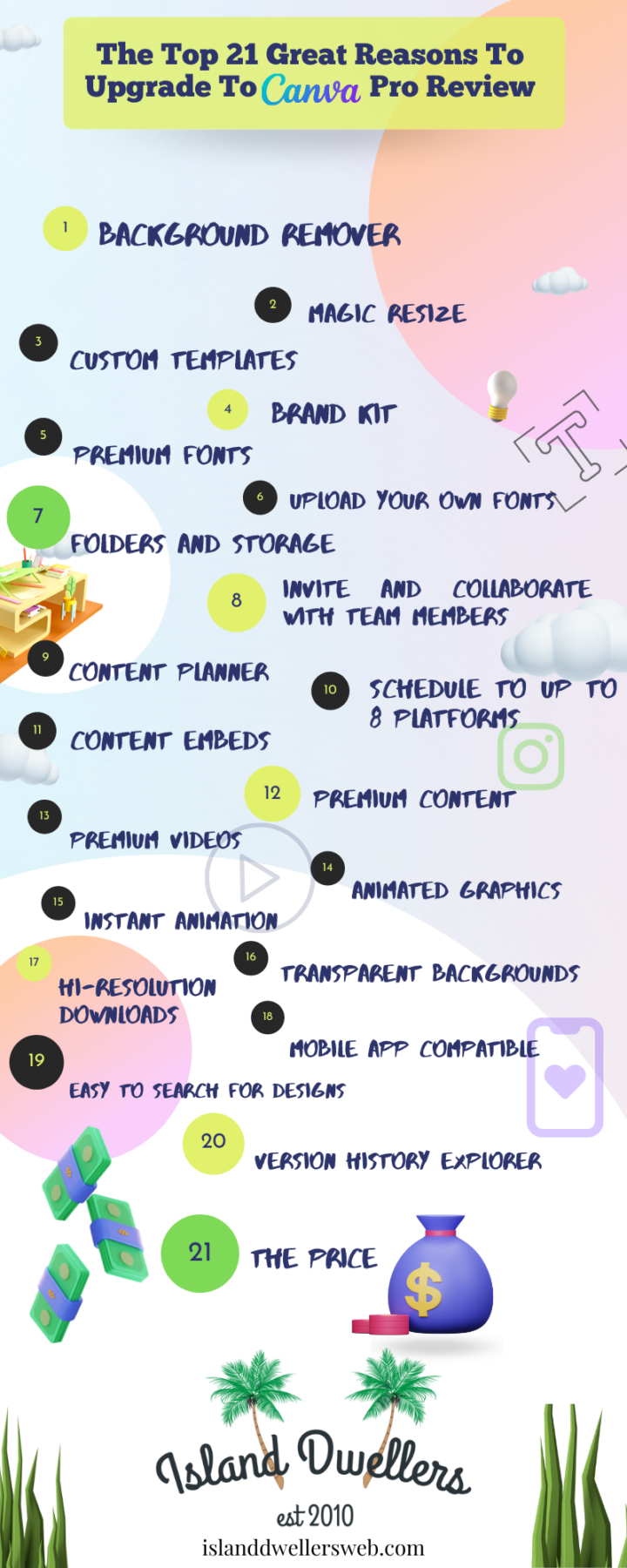
Canva Pro Background Remover
I have met a few small businesses that sign up to Canva Pro for this feature alone.
What is the Canva Pro Background Remover?
This is a tool that gives you the power of removing the background for any image that you import, or that is in their Elements catalog with a single click.
This is probably one of the most powerful tools on the Canva platform because it is so easy to use, and it can give you more flexibility with your designs.
How do you use the Canva Pro Background Remover?
- First, you choose a photo from the elements, or if you imported a photo, you can choose one from your uploads tab.
- Once you drag and drop the photo to your artboard, you click on edit image
- Then you choose Background remover
Canva Magically removes the background of your image with little effort.
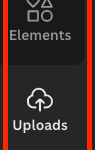
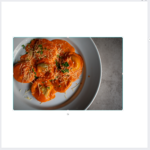

Canva Pro review Magic Resize
If you come from any design software like Illustrator or Photoshop, you know how much of a hassle it is to resize and save the same designs for different social media platforms or print jobs.
Canva has eliminated this headache by giving you the ability to resize the artboard, and magically resize the art so that it fits the artboard.
This feature alone can save you many hours off your weekly tasks, and cause you less stress.
It is also great that it is such a simple task, that anyone using Canva for the first time can do this, and not know how much of a pain it is on other platforms.
How do you use Canva Pro review Magic resize?
- Choose a design on the template section, or pick one of your created designs.
- Choose a size that you wish to resize to
- You can choose to either Copy & resize, or Just resize.
Copy and resize will create a new version on your dashboard.
Resize will simply resize the current art.
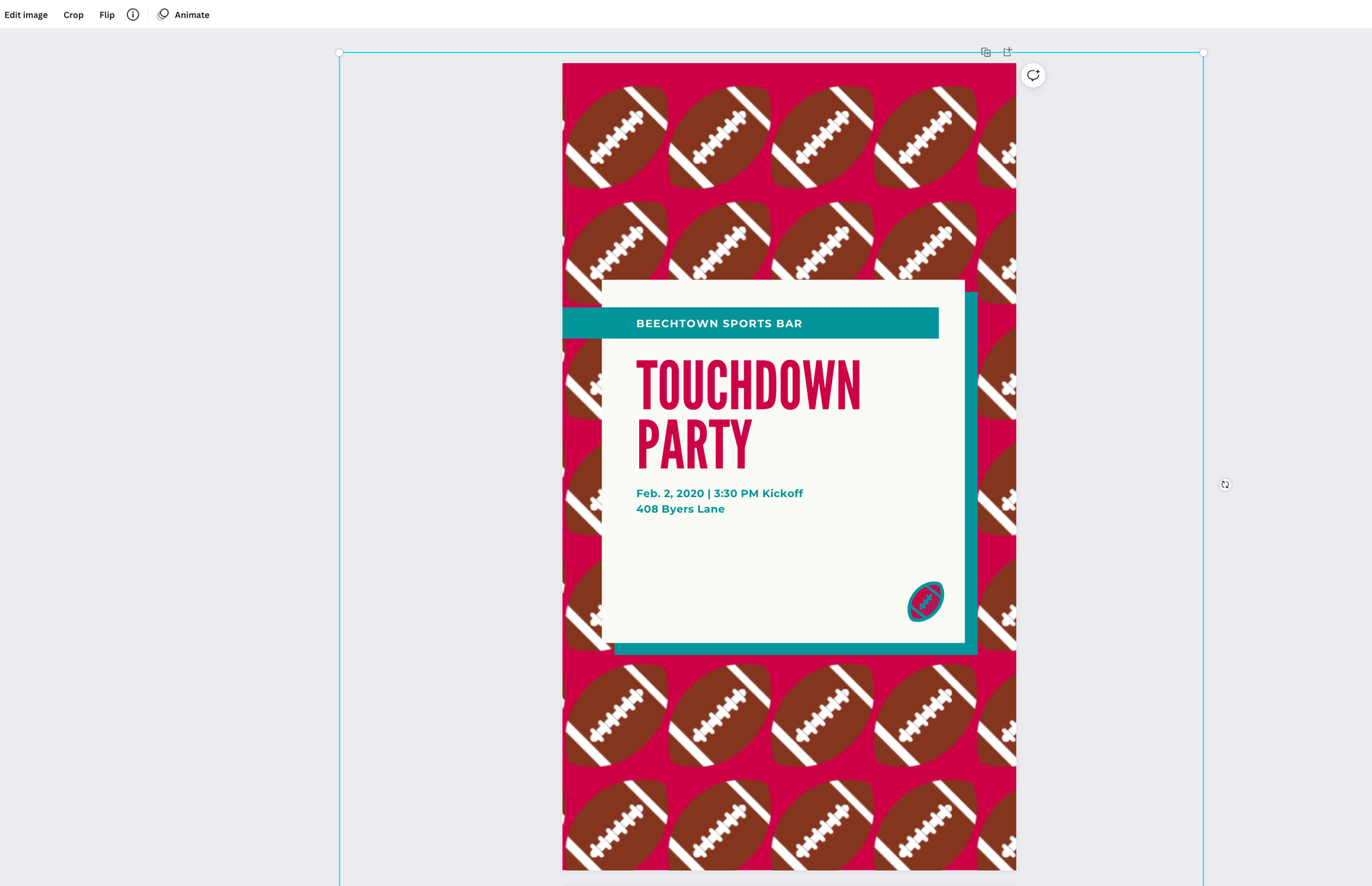
Canva pro Custom templates
If you are debating whether to choose Canva Free or Canva Pro, the template library should convince you.
Canva Free offers 250,000 free templates that you can use to create your designs or for inspiration.
How many templates does Canva Pro give you access to?
Canva Pro gives you over 610,000 templates, and new ones are added daily.
With these many templates, you have no limit on your creativity. And not just that, but they are easy to manipulate, and use a base to create your own templates.
Canva Pro Brand Kit
Let’s face it, Canva Pro offers so many options, that it can get overwhelming.
And if you have a business or a brand that you represent, you want everything to be a click away, and not have to look around for fonts, logos, color pallets, and text styles.
With the Canva pro brand kit, you can keep all your brands information in one place so that it is easy to access, and you can use it for your designs.
What is the Canva pro Brand Kit?
The Canva Pro Brand Kit is a collection of elements that you can customize to fit your brand. Below are elements that you can save in your brand kit:
- Your brand’s logos
- Specific color pallets that represent your brand
- Upload and save your fonts to use on your designs
- Customize your heading, subheading, and paragraph styles with fonts colors, and sizes.
This is great if you want to create a certain look or consistent design with your designs for social media or print.
And the best part is that with Canva Pro, you get to create up to 100 brand kits.
So, let’s say that you are a marketing agency and have a few customers that use different specific fonts, colors, or logos. With Canva’s brand kit, you get to organize them in an easy way that is easy to access for your designs.
Canva Pro Fonts
Fonts are a huge part of designing and creating an identity for a brand.
Choosing your logo’s font, or font for your designs should be easy, and consistent.
In Canva Pro, you can save your brand’s font in your brand kit, so that they are at the top of your options each time you need them.
How many fonts are in Canva Pro?
Being an illustrator purist, I decided to give you the top 21 great reasons to upgrade to Canva pro review. offers over 5000 premium fonts, and you can save these to your brand kit for easy access to designs.
Upload your own fonts
One of the great parts about Canva Pro is that you are able to maintain your brand’s image, without having to sacrifice, or lose small aspects of your brand.
And one of the biggest aspects of your brand is the fonts.
Let’s face it, there are millions of fonts. And Canva has over 5000 fonts included in Canva Pro.
Choosing your perfect font is overwhelming. Therefore, it’s good that you can carry over your personal fonts to Canva.
Canva Pro is the perfect tool that simplifies small details like the fonts so that you can focus on important things like the designs.
How many fonts can you upload to Canva Pro Brand Kit?
With the Canva Pro brand kit, you can upload up to 100 personalized fonts that are not found in Canva.
I have a few fonts that I purchased online or created myself that I like to use for my designs. With Canva Pro, you can upload up to 100 of these, and always feel like you can keep your design style.
Canva Pro Folders and Storage
What is the Canva Pro Folders and Storage Feature?
This feature gives you the ability to organize all your projects in folders on Canva Pro. It is great if you work with multiple customers.
Or have separate projects depending on events, holidays, or departments in your business.
The Folders and Storage feature lets you create a folder and upload any documents that another may need to complete designs.
For example, I have graphic artists that help me with designs requested by customers. The customers usually send me a Microsoft Word document with the instructions, and I upload this document to Canva so that the artists have the instructions.
You can upload any type of file to the Canva Pro folder just like if it is an external drive on your computer.
This is great because I do not have to open a Google Drive, or Onedrive on the side to save the instructions.
What is the storage amount that you get with Canva Pro?
With Canva Pro, you get 100GB of storage space for your account, with an unlimited number of folders.
This is more than enough for you to organize your business with easy-to-maintain folders and files.
Canva pro Invite and collaborate with team members
One great thing about Canva pro Being an illustrator purist, I decided to give you the top 21 great reasons to upgrade to Canva pro review. is the ability to share your designs with other people, and have them edit the art.
With Canva Pro, you can invite people to your team to collaborate on your designs.
This is a great feature because you can see in real-time as your team members are designing on art and provide feedback.
It is also very easy to share folders and organize your workload by handing off projects to your team.
But mind you, the more team member you add, the higher your monthly rate will be.
How many team members can I add to my Canva Pro account?
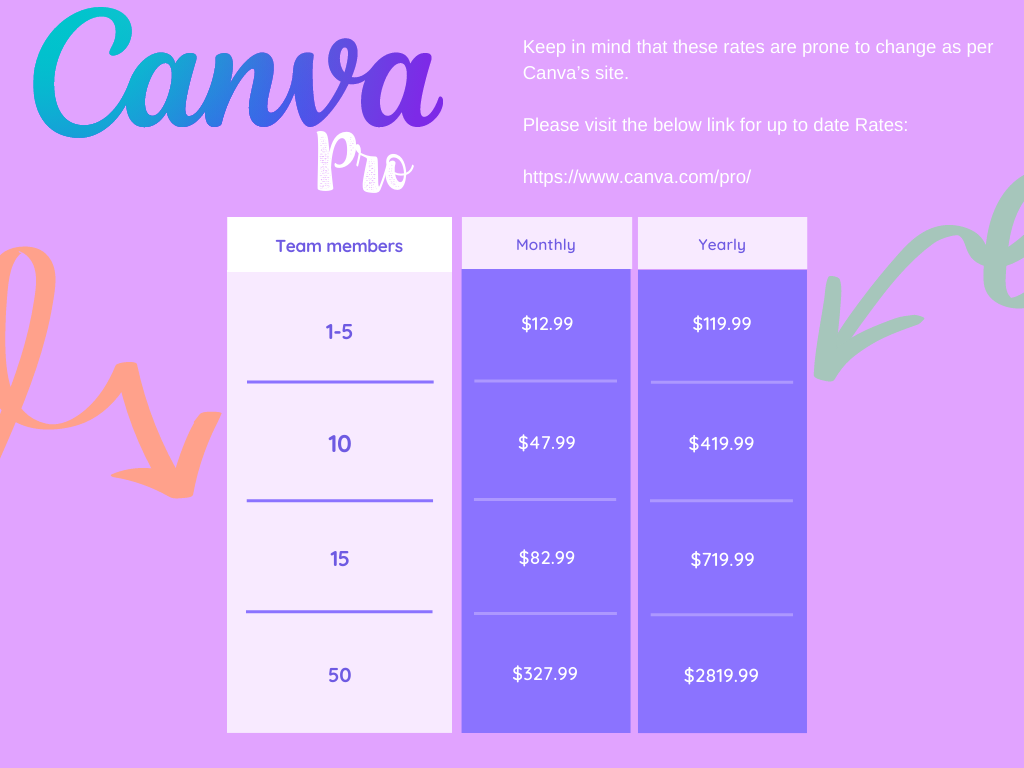
Please note that these rates can change as per Canva. Make sure to always visit the below link to get the up-to-date rates.
Check current price below:
Canva Pro Content Planner
One of the great reasons to upgrade to Canva Pro is that you can have all of your business tools in one place.
You can design flyers, presentations, websites, banners, tables of contents, social media posts, and much more.
But with Canva pro review, not only can you design for your social media, but you can also schedule and create a monthly planner so that you can automate your designs.
What is the Canva pro Content Planner?
The Canva pro Content planner is a tool that allows you to create a content calendar for up to 8 different online platforms.
You may be using separate post-scheduling software to automate your social media feed, but in Canva Pro, it is integrated into the platform All the designs that you create for your brand, can be scheduled on the calendar instantly.
Choose up to 8 channels for your content
Canva Pro allows you to create 8 connections on your account.
This means that you can create, and schedule content on the content planner to 8 different social media accounts on your Canva Pro review plan.
What accounts can you connect to your Canva Pro account?
- Instagram Business
- Facebook page
- Facebook group
- LinkedIn profile
- LinkedIn Page
- Slack
- Tumblr
Upgrade from Canva Free plan to pro
Canva Pro Embeds
Canva pro review Embeds is a new feature that allows you to embed content from other platforms into your designs.
Where can you embed content from on Cava pro?
You can Embed content from the below channels:
- YouTube
- Vimeo
- TED
- Spotify
- SoundCloud
- Google Maps
- GIPHY
- GF
- Tumblr
- Flickr
- Typeform
- CodePen
You can choose from any of the above platforms, or you can paste an embed code of your own to include in your designs.
Canva Pro Premium Content
Canva is a great platform. The free version may be enough for most people.
But if you are a creative mind like I am, you are always looking for more inspiration and content to create.
Canva Pro has more than twice the amount of content that the free plan has, and you do not feel limited to only a certain number of options.
With Canva pro, you have access to content that will open your mind to endless possibilities for designs and content.
You get more templates, premium photos, premium videos, premium fonts, and much more.
Canva Pro Premium Video
With Canva pro, you get a complete library of stock video footage that you can use for your content.
You can create marketing videos, sales presentation videos, educational videos, and even birthday videos.
With Canva pro premium stock video footage, you can create an unlimited amount of content with a few clicks that are customized to your brand.
Canva Pro Animated Graphics
Sometimes you need to give your designs life. Especially if you are posting stories or reels on social media platforms.
Canva pro review offers a large variety of animated graphics that are found by searching in the Elements section of your artboard.
From this menu you choose Graphics, and you will begin to see some of the animated graphics available.
What are Canva pro animated graphics?
These are graphics that are animated to move in a loop. They are great for social media animated posts, or for designs that you want to share with friends.
Canva Pro instant Animation
Long are the days of creating boring animations on Microsoft Powerpoint.
With Canva Pro Instant animation, you can create movements in your designs with a click of a button.
Canva Pro provides a variety of animation options for your designs that are great for Instagram or Facebook stories.
With Canva pro, you have access to premium animations that give your content, even more, life and identity.
Below are some of the animations that you can add to your designs.
You have different animation options depending on what you need to animate.
For pages, you have different animations that you have for text or images.
Canva Pro Transparent Backgrounds
Do you have a logo or an image that you need to separate from the background in high quality?
What is the Canva pro Transparent Background feature?
Canva Pro’s transparent background feature lets you import an image and delete the background.
Why would you need this?
Let’s say that you have a logo with a white background, that you need to use for a website.
You need to delete the shite background so that you can use it in a different color header, or to overlay over another color.
This is another great feature that is included with Canva pro that has many uses for graphic designers, and website designers.
How do you use the Transparent Background feature in Canva pro?
- Import your image or logo to Canva pro
- Drag or select your logo to appear on your canvas
- Click on the download button
- Make sure to select PNG as the file type
- And click the box next to Transparent Background
- Click download
Canva Pro Hi-Resolution downloads
Canva pro gives you the option to download your design with high resolution so that you can print without any pixelation.
You can choose the file type for your design, and the size that you wish the file to download.
With Canva pro you also have the option to download your designs in SVG which gives you sharp vector quality graphics of any size.
Mobile App Compatible
There have been occasions that I am not near my computer, and one of my graphics artists completes a design but leaves something out.
The Canva mobile app is great to create and edit designs.
I was very surprised how the mobile app has every single feature that the desktop version has in a compact form, and is easy to use.
This is a great feature because you can have as much editing power in your pocket as you have at your computer.
Easy to Search Designs and content
When you start a new design in Canva pro, usually you have something in mind that you want to do. Other times, you have maybe a word and that’s it.
Like “hamburger”, or “steak”, or “Valentines Day”.
Canva pro’s powerful search engines suggest countless amounts of templates, graphics, fonts, videos, photos, and styles that you can get ideas from by using one word.
With Canva pro, you get even more options in the search engine than you do in the free version.
Canva Pro Version History
What is the Canva pro Version History feature?
The Canva pro review version History gives you the option to see the countless changes that have been made on your current design and lets you roll back to any of the history points.
This is great to see the trajectory that your design has traveled, and who has made any changes.
How do you see the Version history in Canva Pro?
Navigate to the File tab in your design, and then click on Version History.
Here you can see all the versions and are able to click on any of them to see the changes.
Canva Pro Subscription Price
If none of the above reasons to upgrade to Canva pro convinces you, the price should.
For $12.99 a month or $119.99 a year, you cannot go wrong with Canva Pro.
Compared to other tools like the Adobe suite which costs up to $50 a month, Canva Pro has everything you need for your team that just needs to get things done.
And the best part is that you can try it for 30 days for free.
Conclusion
Canva Pro review is the perfect tool to push out designs, and projects without spending too much time on one art.
Coming from a hardcore Adobe fan, I find Canva to be one of the best tools in the market right now to create efficiency and consistency in your business.
Canva pro has made designing fun again, and it is a tool not just designing and creating content, but for opening your inspiration to new ideas and possibilities.
Canva pro Offer
Remember that Canva pro offers a free trial for their Canva pro plan. Canva pro brings efficiency, and a versatile variety of tools to your workspace.
Canva Pro fits into any organization that is looking to have a powerful design tool, at a great monthly subscription price.
Or better yet, a yearly subscription fee that can help you save even more.
So sign up to Canva pro today, and get the full potential of Canva’s tools.
Canva pro free
Like I said before, the best part of all the above features in this Canva Pro Review is what makes Canva pro great.
The Canva pro subscription is a great way to optimize your business. You can create a massive impact with a Canva pro design.
FTC: We use income earning auto affiliate links. More.